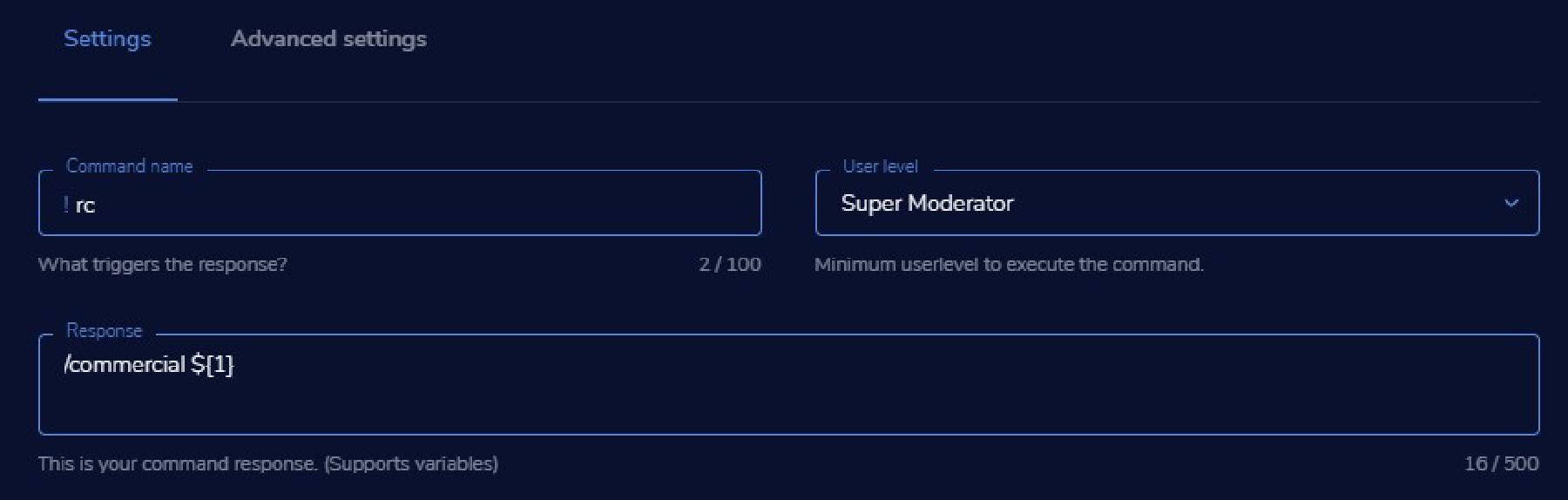Broadcaster Guide
This is a step by step guide to setting up and configuring AdManager on your Twitch channel.
AdManager is an automated way to meet your hourly commercial quotas while allowing flexibility to choose the best times for them.
If you have more questions, check out the Broadcaster FAQ page.
Running commercials on Twitch requires more permissions than Robonito has, so we can use your existing channel bot to create a commercial command.
To let Robonito run commercials using StreamElements you need to:
Navigate to Chat commands > Custom commands > ADD NEW COMMAND and fill it out as follows:
Ensure the command is restricted to the Super moderator user level ONLY!
Navigate to User management > ADD NEW BOT USER and fill it out as follows:
Robonito can now run commercials on your channel.
For Moobot, you simply need to enable the Built-in command: “Run an ad on stream” and
- Set the command to
!rc - Enable “Can be used by Twitch chat moderators”
After you have done so, ensure Robonito is a moderator on your channel.
Robonito can now run commercials on your channel.
Other bots can be used, only if they allow you to create a commercial command such as !commercial ${duration} where ${duration} is the duration of the commercial in seconds.
To set Robonito to use a command other than !rc ${duration} you can manually change it by running something like:
!adman set message !rc ${duration} FeelsOkayMan 💖 Thanks for supporting the stream!
For example, the following command works with Nightbot’s !commercial command:
!adman set message !commercial ${duration} silent
Remember to give Robonito permissions to run this command.
This may require modding Robonito and allowing mods to use the commercial command.
Many options can be set, but here are the most important ones.
!adman set hourly {seconds}
If you have users you need to change settings or run commercials manually, you can give them editor status by running the following command:
!adman editor add <username>